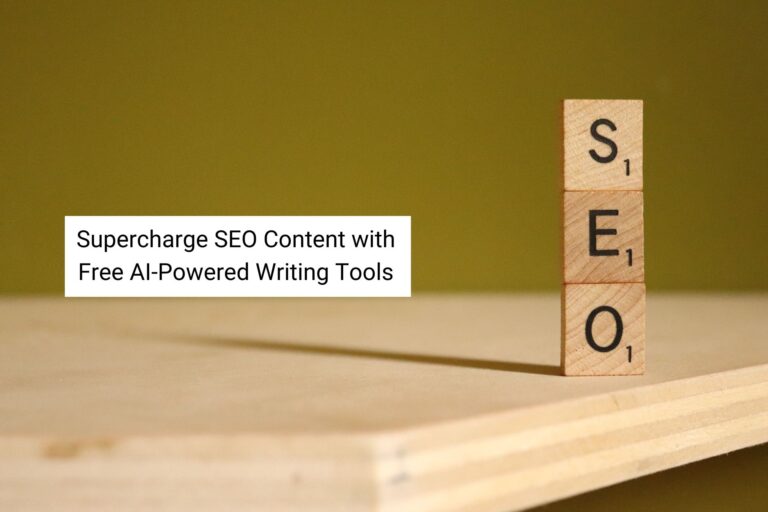iPhone Shortcut Automations: How to Unleash the Power of Your iPhone
Intro
Do you ever find yourself juggling multiple tasks on your iPhone?
Wishing there was a way to simplify your digital life?
Well, look no further!
Your trusty iPhone has a hidden superpower that can make your life easier, more efficient, and downright fun: iPhone Shortcut Automation.
In this blog post, we’ll dive into iPhone Shortcuts, exploring what they are, how they work, and how they can transform your daily routine.
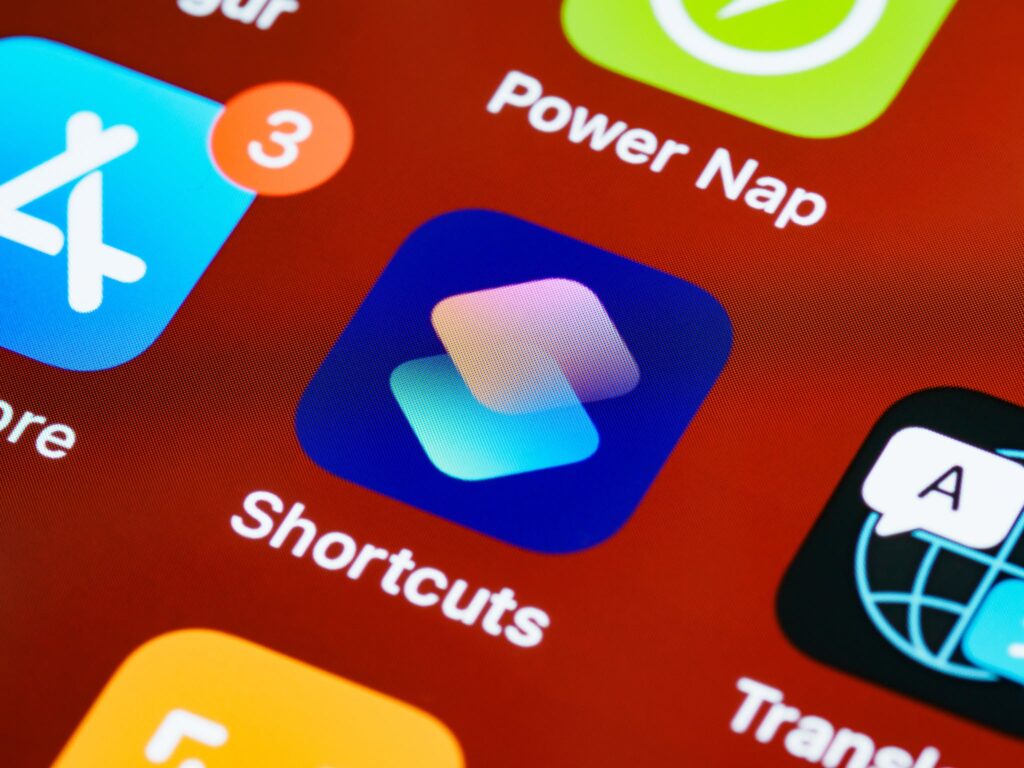
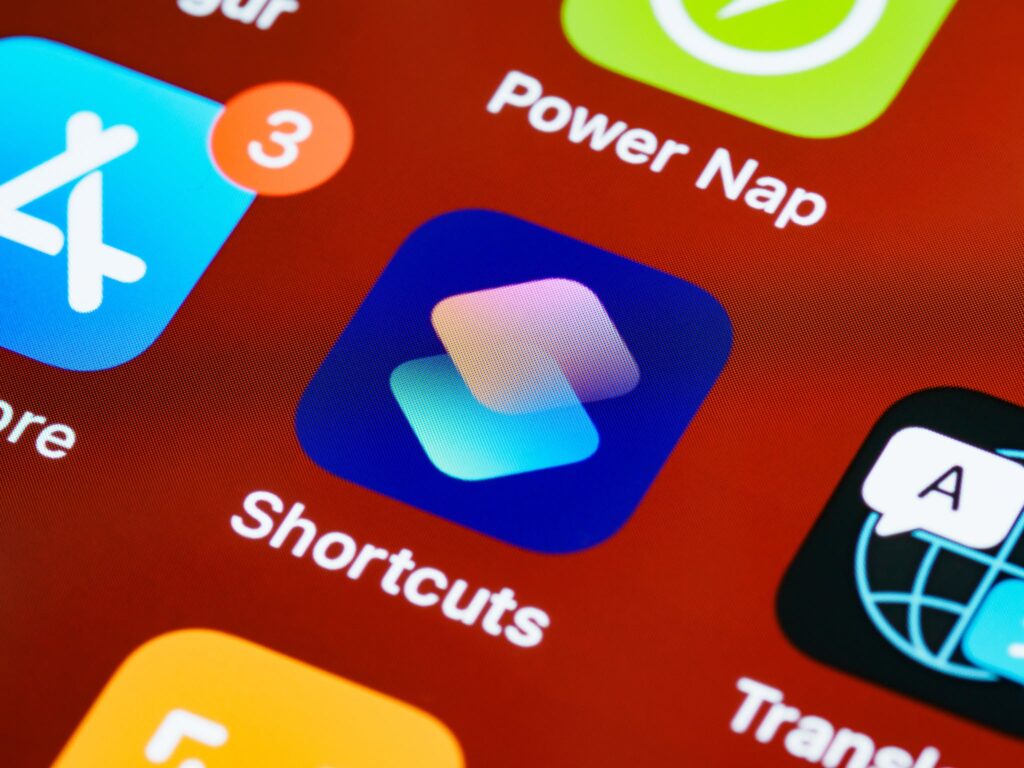
What Are iPhone Shortcut Automations?
Imagine having a personal assistant who can carry out tasks on your phone with just a tap or voice command. That’s precisely what iPhone Shortcuts do! They allow you to automate repetitive tasks and create custom workflows to streamline your digital experience. Whether it’s sending a quick message, finding your way home, or even ordering your morning coffee, Shortcuts can handle it all.
Getting Started: Creating Your First Shortcut
Creating an iPhone Shortcut might sound like a tech-savvy endeavour, but fear not! Apple has made it user-friendly and accessible. Here’s a step-by-step guide to creating your very first Shortcut:
- Open the Shortcuts App: If you don’t have it, download it from the App Store.
- Tap the “+” Icon: This will start a new Shortcut.
- Add Actions: Select the actions you want your Shortcut to perform. These could be anything from sending a text to turning off Wi-Fi or playing your favourite playlist.
- Customize Your Shortcut: You can name your Shortcut and even assign it a custom icon for easy identification.
- Run Your Shortcut: Simply tap the Shortcut, and watch the magic happen!
The Power of iPhone Shortcut Automations
Now that you’ve dipped your toes into the world of iPhone Shortcuts, let’s explore the incredible ways they can revolutionize your daily life.
Boost Your Productivity
Are you tired of repetitive tasks that eat up your precious time? iPhone Shortcuts can help. Create shortcuts for actions like sending your daily to-do list to your email, setting up recurring calendar events, or even starting your favourite productivity playlist.
Simplify Your Daily Routine
Navigating through apps to perform simple tasks can be a hassle. With Shortcuts, you can make everyday actions more accessible. For instance, create a “Morning Routine” Shortcut that turns off your alarm, adjusts your thermostat, and plays your morning playlist—all with a single tap.
For example, I have a very simple night routine shortcut automation. When I activate the ‘Sleep’ focus, it will set my brightness and volume to 0%, ready for me to put my phone away and go to sleep.
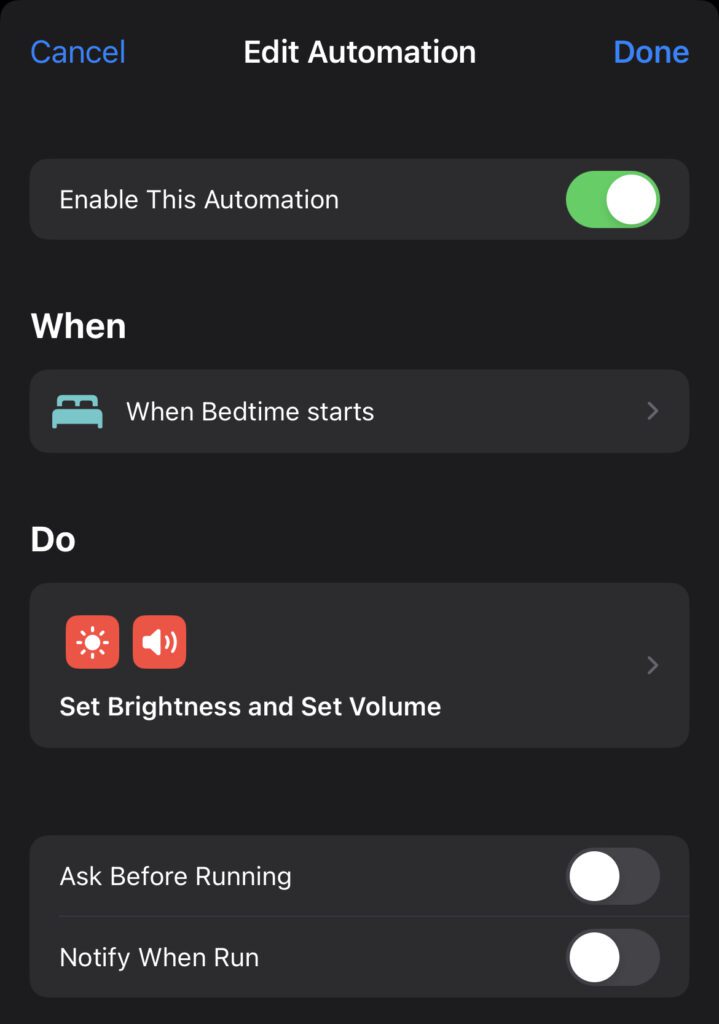
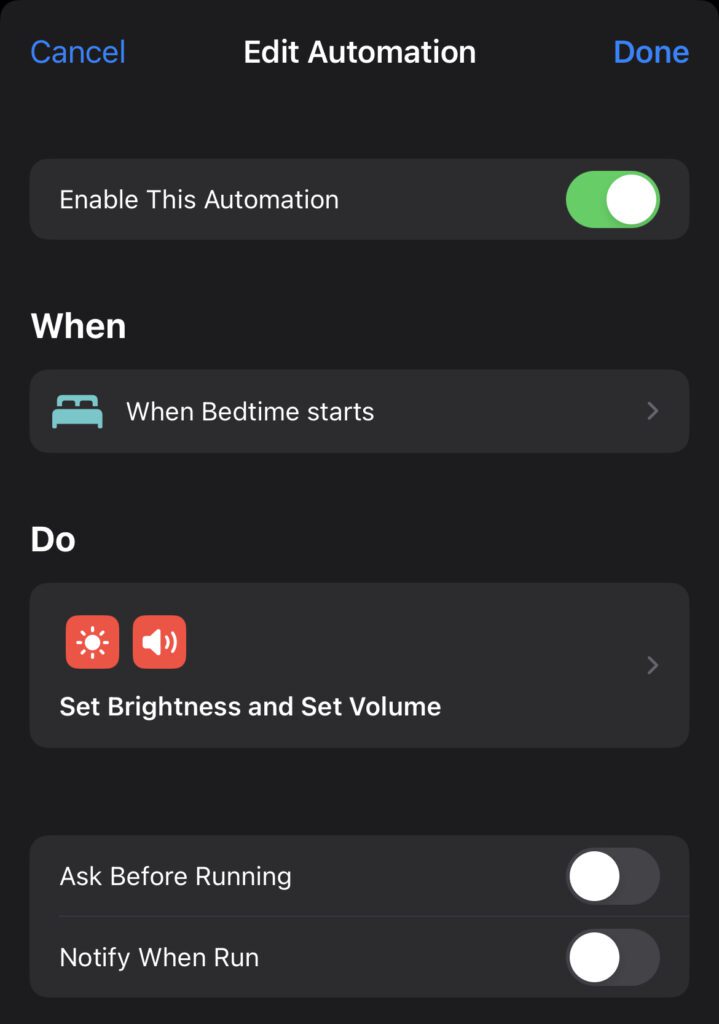
Stay Informed and Connected
Stay up-to-date with what matters most to you. Build a “News Digest” Shortcut that compiles the latest headlines from your favourite sources and reads them aloud while you’re getting ready in the morning.
Master Travel and Navigation
Travelling can be stressful, but Shortcuts can be your travel buddy. Create a “Travel Planner” Shortcut that finds the best route to your destination and checks the weather. Never miss a flight or get caught in the rain again!
Exploring Advanced Shortcuts
Once you’ve got the hang of the basics, it’s time to take your iPhone automation to the next level.
Here are some advanced Shortcut ideas to supercharge your iPhone experience:
Photo Journal
Are you a photography enthusiast? Create a “Photo Journal” Shortcut that automatically organizes and captions your photos, making it easier to relive your favourite memories.
Fitness Coach
Stay on top of your fitness goals with a “Fitness Coach” Shortcut. It can schedule your workouts, track your progress, and even suggest healthy recipes based on your dietary preferences.
Language Learning Assistant
Learning a new language? Your iPhone can be your language tutor. Create a “Language Learning” Shortcut that quizzes you on vocabulary and pronunciation, making your daily practice more engaging.
Smart Home Control Center
If you have a smart home setup, Shortcuts can act as a central control hub. Create a “Smart Home Control Center” Shortcut that adjusts your lights, thermostats, and locks with a single command.
Making Shortcuts Even Smarter with Siri
Siri, Apple’s virtual assistant, can take your iPhone Shortcut automations experience to the next level. You can trigger your Shortcuts with voice commands, making automation truly hands-free. Here’s how:
- Open Siri: Say “Hey Siri” or press and hold the side button.
- Run Your Shortcut: Simply say the name of your Shortcut, and Siri will execute it for you.
For example, if you’ve created a “Good Morning” Shortcut, saying “Hey Siri, good morning” can start your day on the right foot by turning on your lights, playing your favourite music, and giving you a quick weather update.
A Shortcut for Every Occasion
The possibilities with iPhone Shortcuts are virtually endless. Here are some more ideas to inspire your creativity:
- Entertainment Enthusiast: Create a “Movie Night” Shortcut that orders takeout, dims your lights, and opens your streaming app of choice.
- Bookworm’s Dream: Craft a “Reading Time” Shortcut that sets a cosy ambience, opens your e-book, and even reads it aloud.
- Shopping Guru: Make online shopping a breeze with a “Shopping List” Shortcut that compiles your list, finds the best deals, and even places orders for you.
- Health and Wellness: Manage your health with a “Medication Reminder” Shortcut that ensures you never miss a dose.
- Social Media Savvy: Stay active on social media with a “Social Media Scheduler” Shortcut that posts updates at the optimal times.
Tips for Creating the Perfect Shortcut
As you embark on your Shortcut journey, keep these tips in mind:
- Start Simple: Begin with basic Shortcuts and gradually build complexity as you become more comfortable.
- Test and Tweak: Don’t be afraid to refine your Shortcuts. Experiment with different actions and settings to find what works best for you.
- Organize Your Shortcuts: As you create more Shortcuts, keep them organized in folders to easily locate and use them.
- Backup Your Shortcuts: Regularly back up your Shortcuts to iCloud to ensure you don’t lose them in case of device issues.
Final Thoughts
With iPhone Shortcuts, you have the power to transform your iPhone into a personal assistant that caters to your every need.
From simplifying your daily routine to boosting your productivity and creativity.
So, what are you waiting for?
Dive into the world of iPhone Shortcuts and unleash the true potential of your device. Your iPhone is not just a phone; it’s a powerhouse of possibilities waiting to be explored.
Remember, the only limit is your imagination. Let your iPhone Shortcuts be your loyal companions in the adventure of life, making every day a little more exciting and a lot more effortless.
So, go ahead, get creative, and let your iPhone Shortcuts light up your world! 🚀📱✨